Top Ten most popular features in SafePaaS
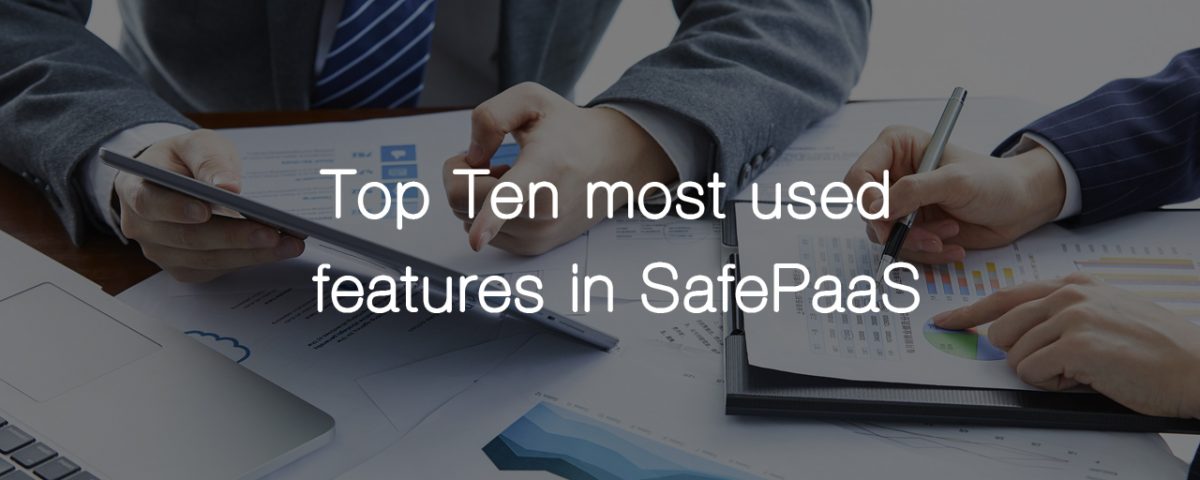
SafePaaS embraces customer feedback to make improvements to our platform. Over the last few months, we have actively been working with customers to discover the features they love and use the most.
To find out what the top ten most used features in SafePaaS are, just click on the links below:
10. Top Feature Incident Report for Monitored Control
9. Top Feature Change Tracker Object
8. Top Feature Transaction Monitors
7. Top Feature Spreadsheet Controls
6. Top Feature Segregation of Duties Rules Import from legacy application access control tools
5. Top Feature Access Violation Dashboard
4. Top Feature Violation Summary by User
3. Top Feature Mass Update Exceptions
2. Top Feature SAML – Single sign-on
1. Top Feature Self- Service Access Request
10. Incident Report for Monitored Control (MonitorPaaS™)
The Incident Report provides a closed-loop audit trail of all risk incident workflows initiated by automated control monitors and actioned by one or more control owners.
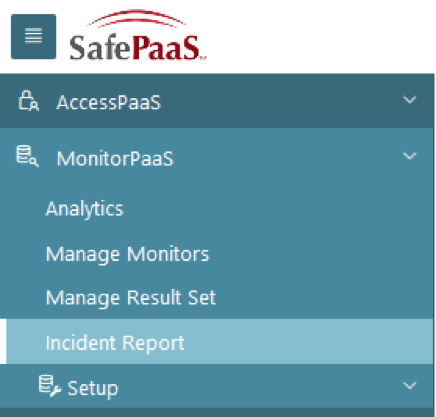
Refer the ‘Status’ column to check the Monitor status and find with whom it’s pending for action.
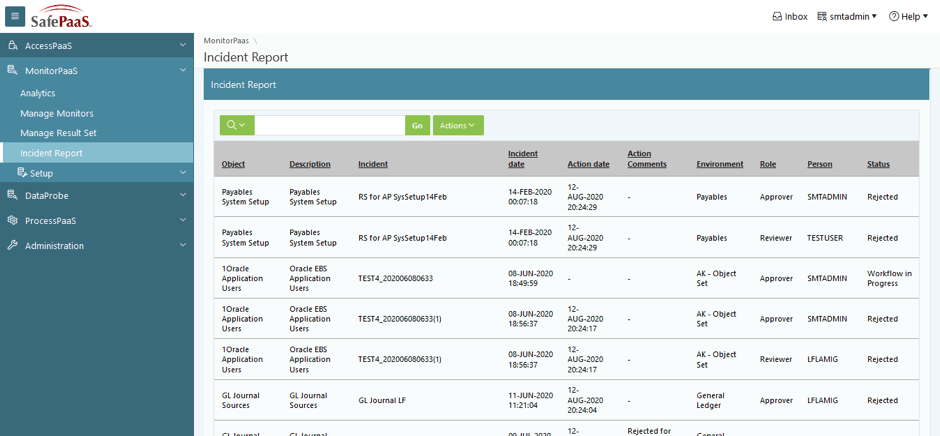
9. Change Tracker Object (DataProbeETL™)
Change Tracker objects detect all changes to critical system configuration such as three-way-match, journal sources; master data such as supplier bank accounts, customer credit limits; and, application security model such as new roles, profiles etc…
8. Transaction Monitors (DataProbeETL™)
Transaction Monitors help you discover suspicious or erroneous transactions and lookback at materialized risks. For example, you can discover cash leaks in business processes by identifying inappropriate transactions such as duplicate supplier payments, inventory margin losses, customer orders over credit, unauthorized employee compensation, benefits or expense reimbursements.
7. Spreadsheet Controls (DataProbeETL™)
ExcelGuard™ is our newest data protection functionality that allows you to simply cut and paste or upload data from a spreadsheet into SafePaaS, creating an auditable snapshot of the spreadsheet with data access controls.
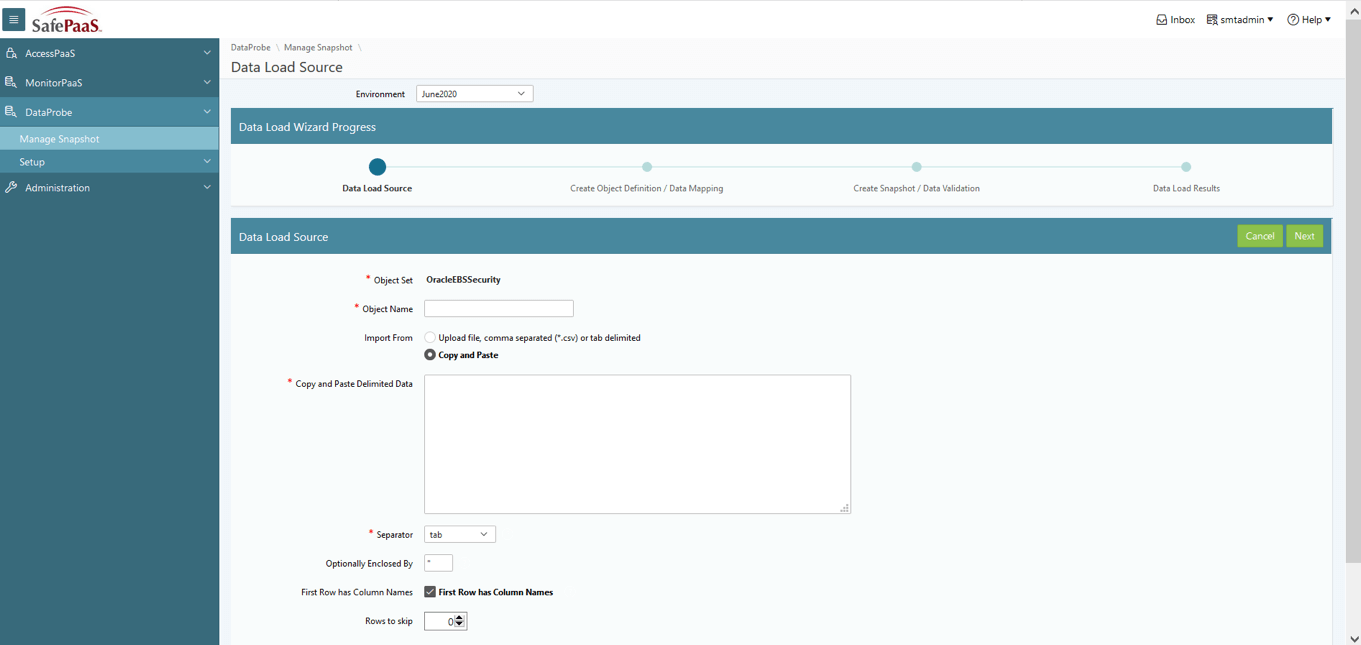
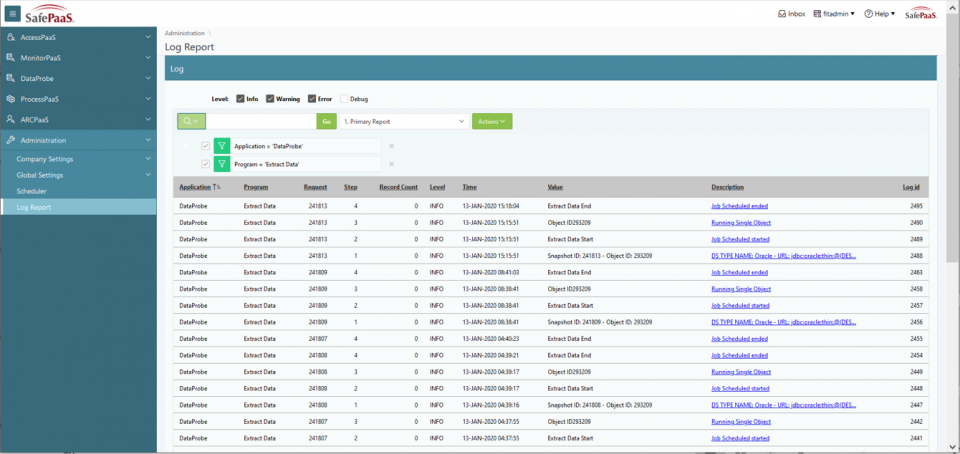
Step 1. Select “Manage Rules” link from the Menu Task List. This will navigate to “Manage Rules” page.

Step 2. Select the required Environment to display the Interactive Report.

Step 3. Select Import Rules to upload rules template file.
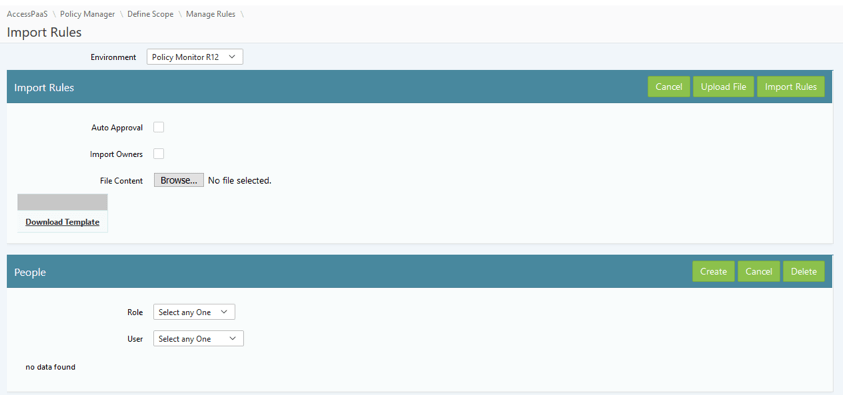
Step 4. Create Rule approver and owner to assign to rule for workflow approval.
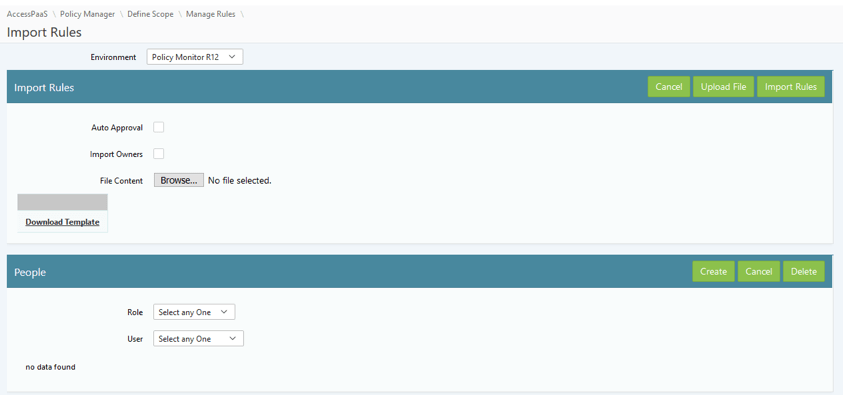
Step 5. Select Role from dropdown, then select User. User dropdown is selected from SafePaaS security list.
Click Create.
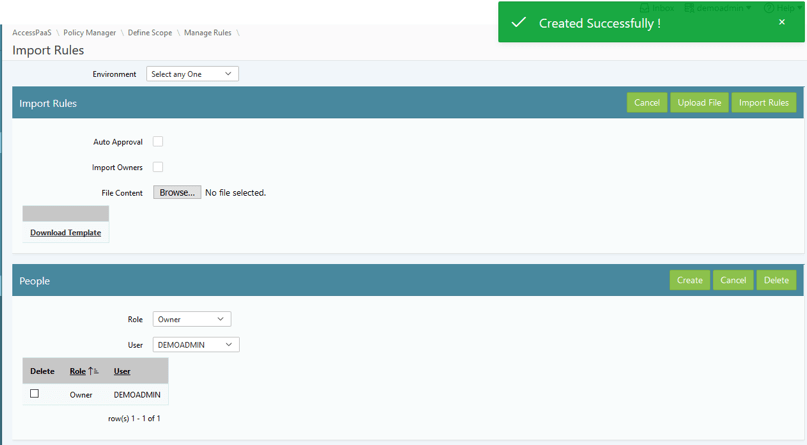
Step 6. Browse to select Rule template for upload. Check Auto Approval box to add the owner that was created.
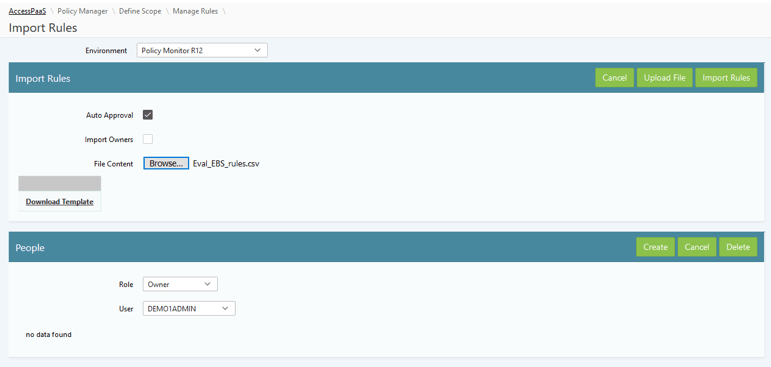
Step 7. Click Upload File button. This will load the csv file to a temporary table for validation of the functions.
Step 8. Click Import Rules to complete the upload process. The message will be displayed as shown.
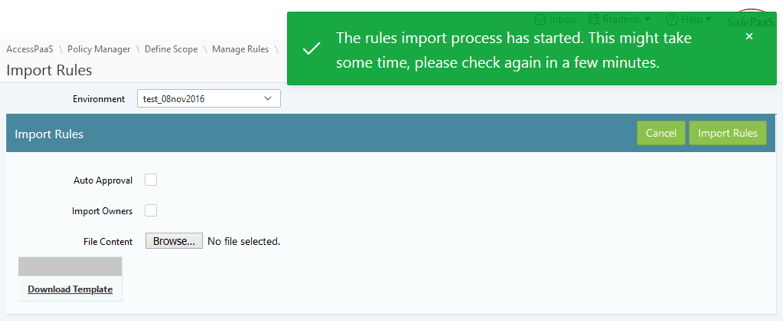
Step 9. Navigate to Manage Rules to review uploaded, approved rules.
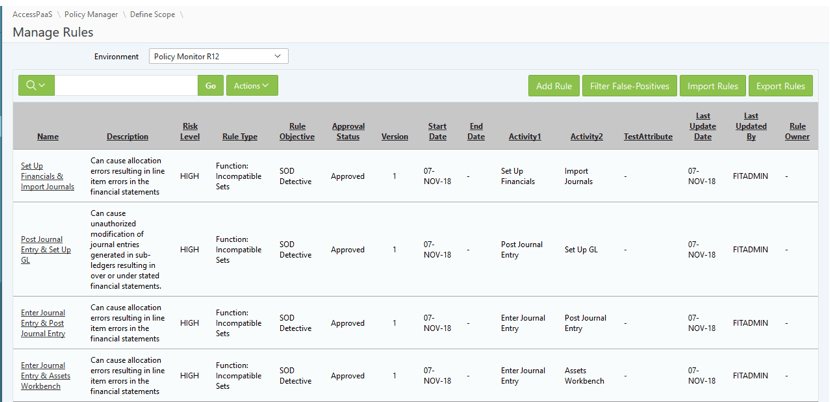
5. Access Violation Dashboard (AccessPaaS™/Policy Manager)
Modern, drill-down dashboards show the top Segregation of Duties rules with violations. You can drill down-down into detailed reports in an easy-to-read way from where the risks can be effectively managed.
Top 10 Segregation of Duties Rules with Violations
When the user clicks any one Rule name (Ex: Enter Journal Entry & Approve Invoices) from the chart, the link will navigate to the “Manage Violations” page where the user can view the same Rule name in Reports with violations being detected for the rule.
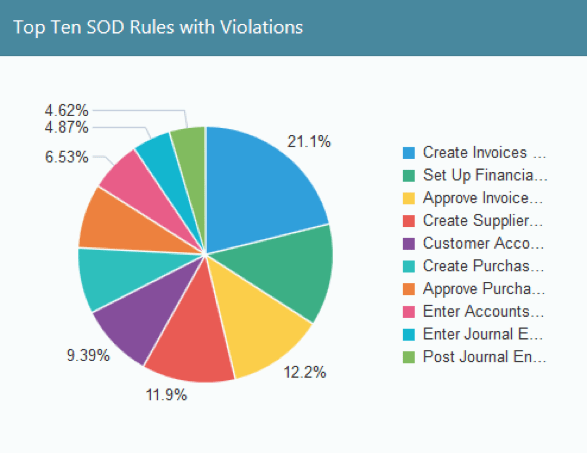
Top 10 Responsibilities with Violations
When the user clicks any one Responsibility (Ex: General Ledger Super User) from the chart, the link will navigate to the “Manage Violations” page, where the user can view the same Responsibility name in Reports.
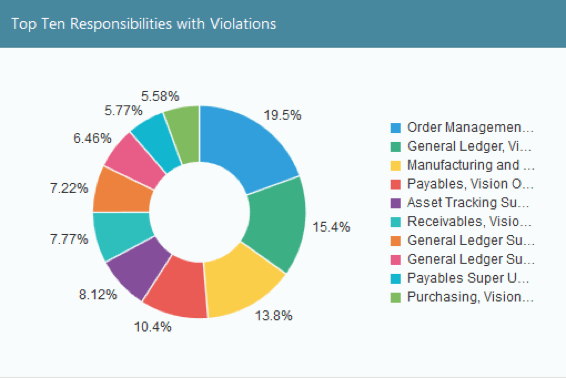
Last Five Test
When the user clicks any one Test (Ex: SafePaaS SOD Test – 09/30/19) from the chart, the link will navigate to the “Manage Violations” page, where the user can view the same Test name in Reports.
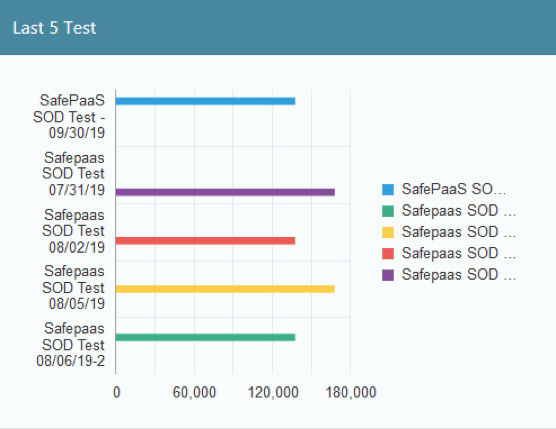
Exceptions
When the user clicks any one Test (Ex: Open) from the chart, the link will navigate to the “Manage Violations” page, where the user can view the same Exceptions (Violation Status will be Open) in Reports.
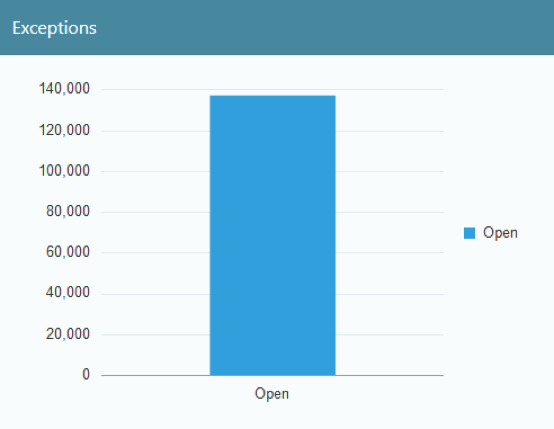
Top 10 Violation Users
When the user clicks any one of the user names (Ex: ALAN) from the chart, the link will navigate to “Manage Violations” where the user can view the same User name in Reports.
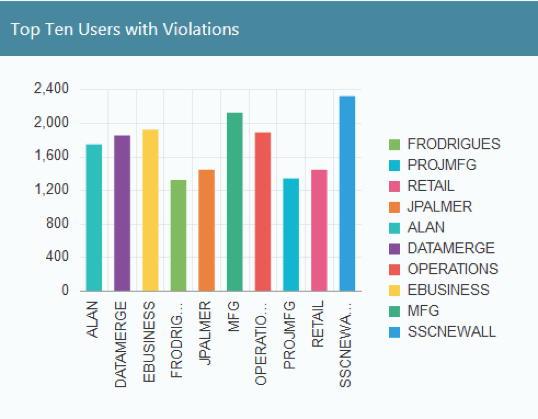
Number of Users
When the user clicks any one Test (Ex: Create Invoices and Receive Goods & Services) from the chart, the link would navigate to the “Manage Violations” page where the user can view the same Users in Reports.
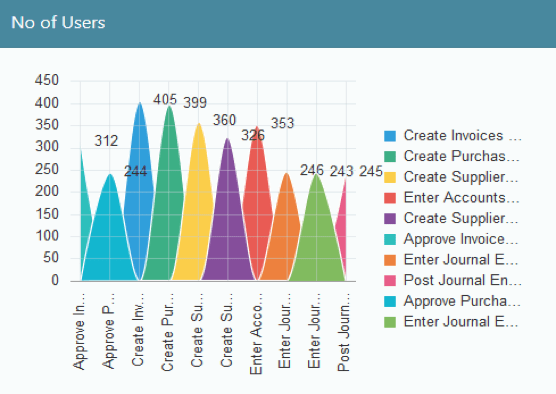
SafePaaS provides a report that lists all the risk violations for selected users. Self-documented reporting with risk responses such as corrective actions to remediate the risks, and acceptance where exceptions (waivers) are applied with compensating controls.
Violation Summary by User
Navigate to AccessPaaS > Analytics > Constraint Violation Report > Violation Summary by User
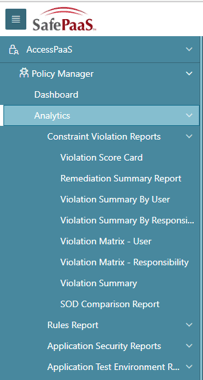
Select the required Environment and corresponding Test name from the Select List. The Interactive Report Page for that particular Test Name will be displayed. This provides information about details of users violating the rules.

3. Mass Update Exceptions (AccessPaaS™/Policy Manager)
Organizations often require Segregation of Duties policy “waivers” for certain users such as IT support staff, service accounts for API integration, Robots and remote business units with limited users. Mass Update feature enables users to close the violations for such users and roles for all or some SOD policies by selecting the rules and applying to users and roles. This capability minimizes the effort to maintain exceptions by using the mass update exceptions feature. To see how this feature works, visit - Mass Update Exceptions.
2. SAML – Single sign-on (Administration Company)
Our customers are enabling thousands of users to access SafePaaS self-service security and control monitoring services using SAML enabled single sign-on (SSO) from multiple devices using a single ID. This takes just minutes to set up and makes end-user management much more efficient. To see how this features works, visit SAML -Single sign on
The number one most used feature in SafePaaS is...
1. Self- Service Access Request (iAccess™)
iAccess™ became the most popular SafePaaS application service in 2020 as our customers adopted work-from-anywhere policies and required assurance that users are granted access in compliance with company security and access governance policies to business applications and sensitive data no matter where they may be accessing the systems. In iAccess™ users can request access to the user self-provisioning tool by submitting a request that goes through a workflow to either be approved or rejected. Automating self-service access requests helps mitigate human error as well as create an audit trail for compliance.
To see how our number one feature works, visit Self-service Access Request

