Top Feature Mass Update Exceptions in Policy Manager
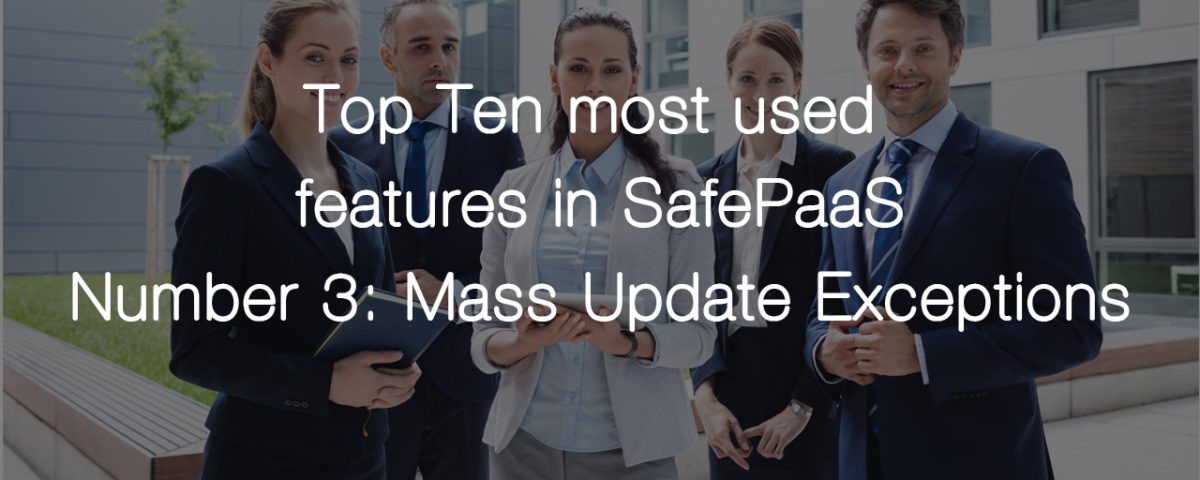
Organizations often require Segregation of Duties policy “waivers” for certain users such as IT support staff, service accounts for API integration, Robots and remote business units with limited users. The Mass Update feature enables users to close the violations for such users and roles for all or some SoD policies by selecting the rules and applying to users and roles. This capability minimizes the effort to maintain exceptions by using the mass update exceptions feature.
For those customers using AccessPaaS™ Policy Manager the following feature ranks third on our Top Ten most used features list.
Mass Update Exceptions
Step 1. Click on “Manage Violations” link from Menu Task List. This will navigate to “Manage Violations” page.
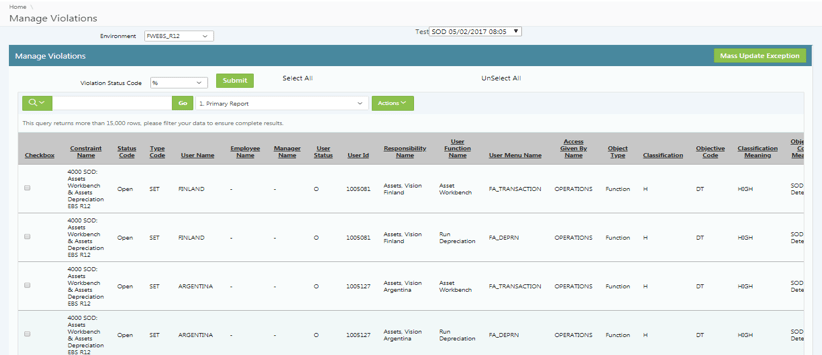
Step 2. Click on the Mass Update Exception, which is seen at the right corner of the page. This will navigate to “Mass Update Exception for Rule”. Mass Update Exception for Rule. Select the required rules and click on “next” button.
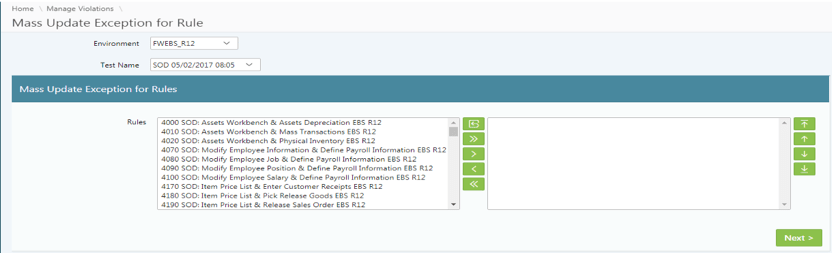
Step 3. Click on the arrow icon. This will move the selected rules to the right side of shuttle.
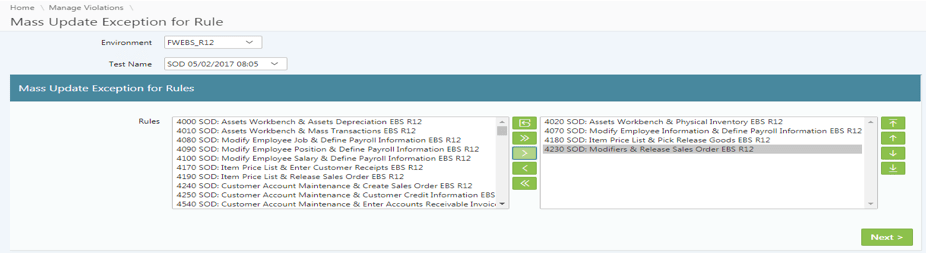
Step 4. Click on Next button this will navigate the selected rules to “Request for Mass Update Rules” page.
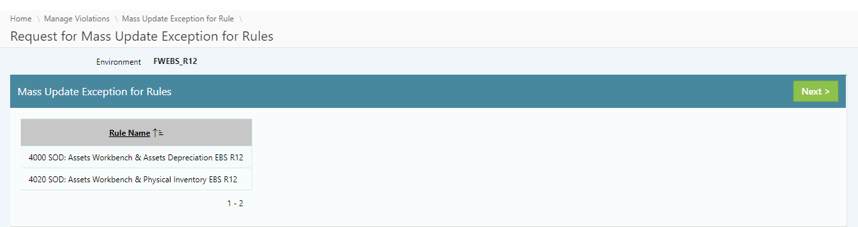
Step 5. Click on Next, this will navigate to “Mass Update Exceptions” page. Select the required exception type from select list.
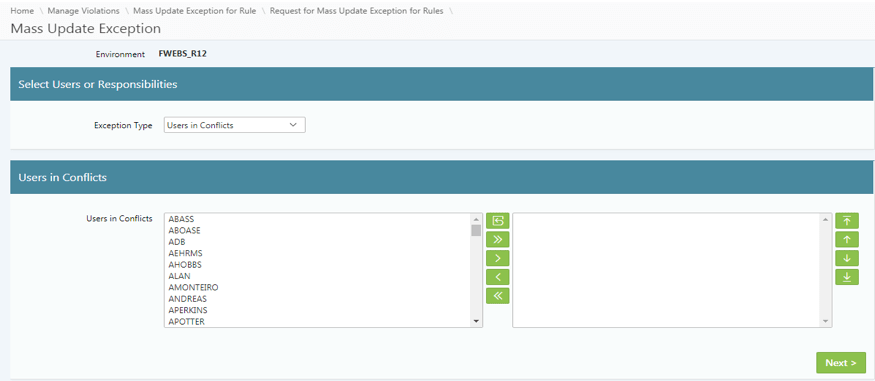
Step 7. Click on NEXT this will navigate to “Mass Update Exception for Conflict Responsibility” page.
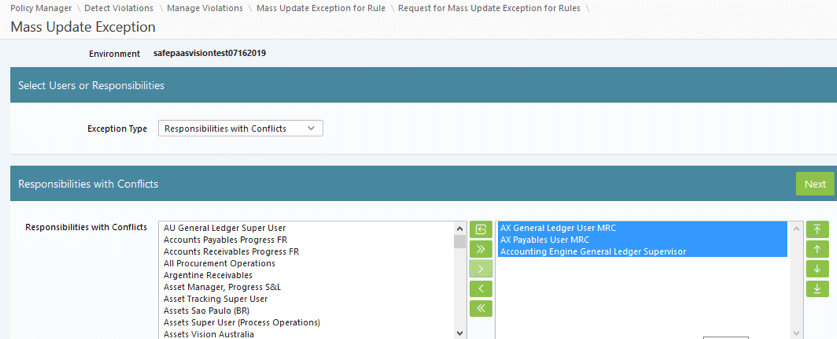
Step 8. Click on this will navigate to “Conflict Summary Report for Responsibility” page.
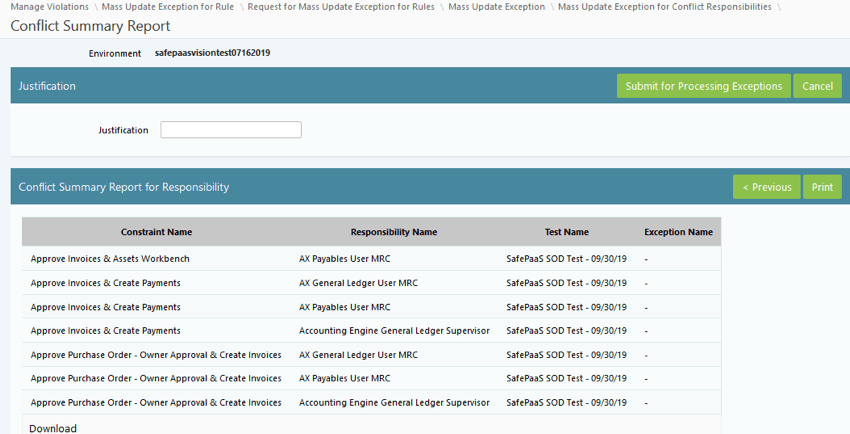
Click on Send the rules for marking as Exception by Responsibility.
“Exception marking process for responsibility will be sent to workflow process. Those rules will be approved by owner in inbox screen.”
When the user clicks on the button, this will navigate to scope exception which loses all of the exceptions that were marked earlier. (All exceptions will be lost)
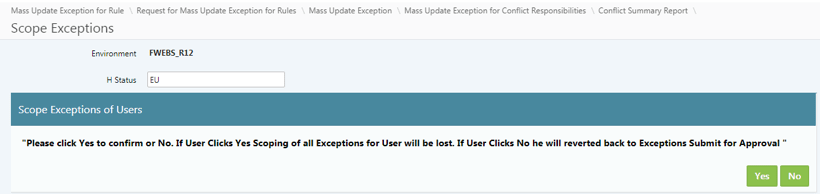
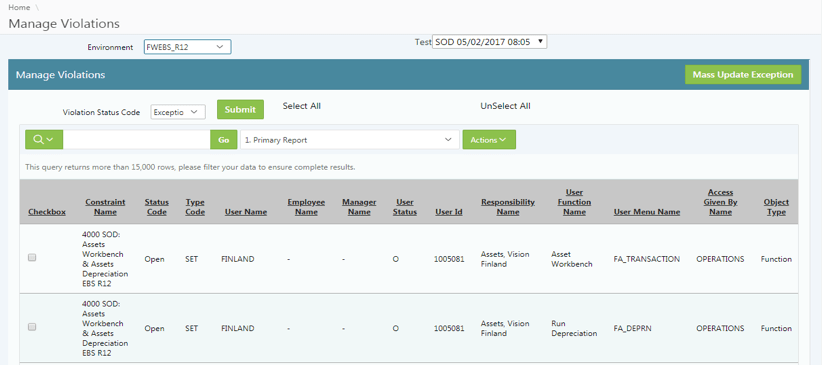
If the user clicks on the “No” button, they will be diverted back to the “Conflict Summary Report” page (Rules to marked in exception process)
Recommended Resources
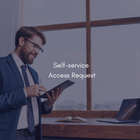
Self-service Access Request
iAccess™ became the most popular SafePaaS application service in 2020 as our customers adopted work-from-anywhere policies and required assurance that users are granted access in compliance with company security and access governance policies to business applications and sensitive data no matter where they may be accessing the systems.
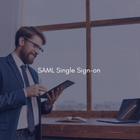
SAML Single-sign on
Our customers are enabling thousands of users to access SafePaaS self-service security and control monitoring services using SAML enabled single sign-on (SSO) from multiple devices using a single ID.

Top Ten Most Popular Features
SafePaaS embraces customer feedback to make improvements to our platform. Over the last few months, we have actively been working with customers to discover the features they love and use the most.

