Top Feature Self-service access request iAccess™

iAccess™ became the most popular SafePaaS application service in 2020 as our customers adopted work-from-anywhere policies and required assurance that users are granted access in compliance with company security and access governance policies to business applications and sensitive data no matter where they may be accessing the systems.
In iAccess™ users can request access to the user self-provisioning tool by submitting a request that goes through a workflow to either be approved or rejected. Automating self-service access requests helps mitigate human error as well as create an audit trail for compliance.
For registration user will be provided with a URL.
User will be directed to the setup page where they will submit a request for login access to the User Self-Provisioning tool.
Select Environment.
User will enter either Network or Employee ID then select Search.
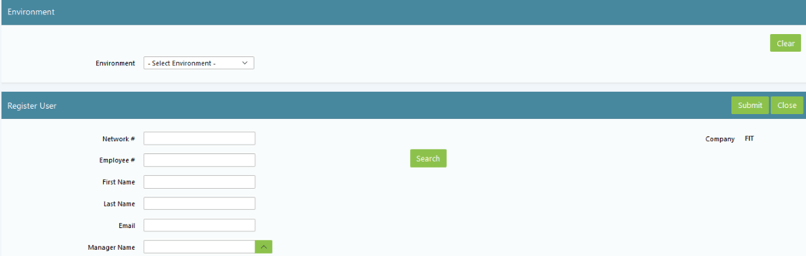
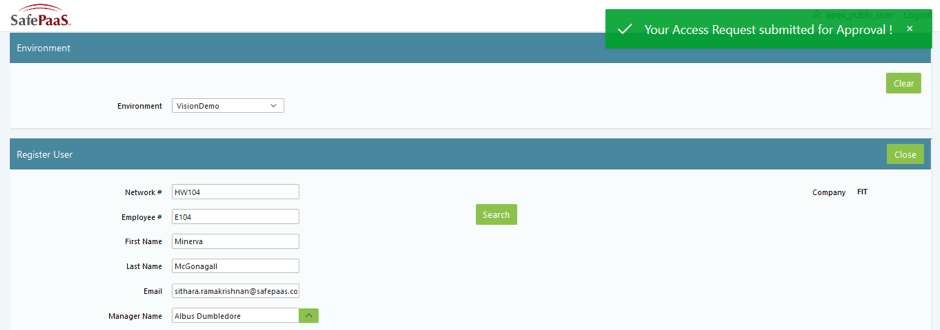
User information will populate along with Manager. If manager name doesn't auto-populate, user can choose from drop down menu.
Once registration request is submitted, user will receive an email confirmation of submission.
Manager will receive an email with link to approve or reject User Registration request.
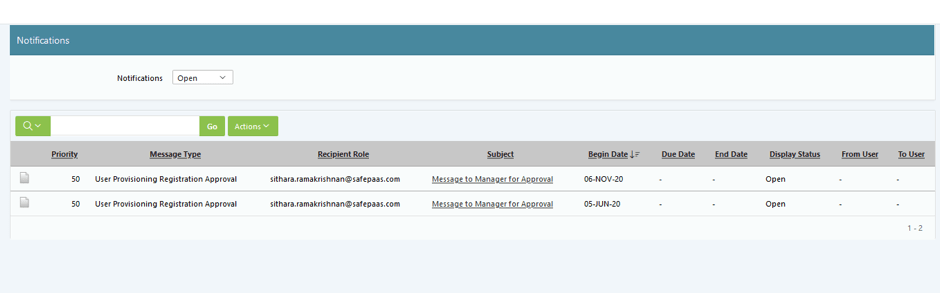
If approved, user will receive an email with URL, Username and password to proceed with the Self-Provisioning process.
Manage Notification under Setup allows the user to set the ‘NO’ option for sending password on iAccess™ Requested Approved email notifications.
Request Access
Upon login, user will come to notifications page. Select AccessPaaS™ drop down, choose iAccess™ Menu. Click on “Request Access”
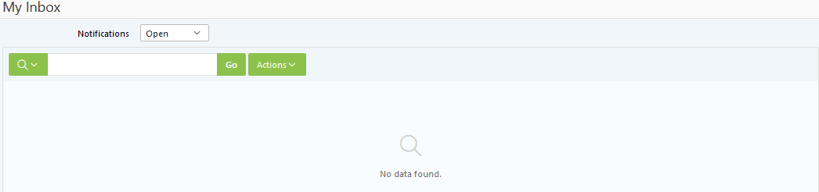
User information will be pre-populated based on registration details.
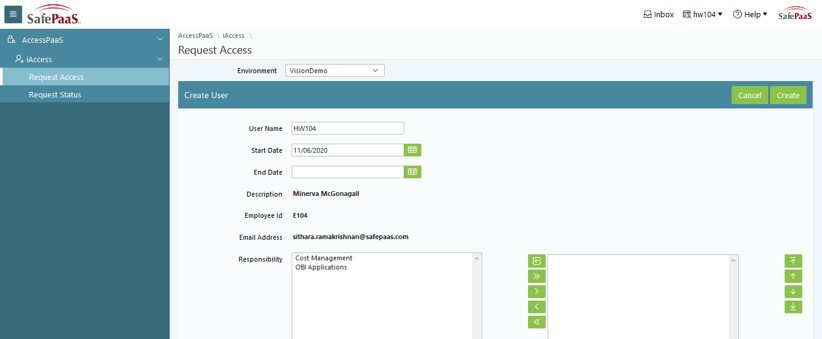
User will select responsibility for approval and click create. Then select next button.
All current responsibilities will be reviewed
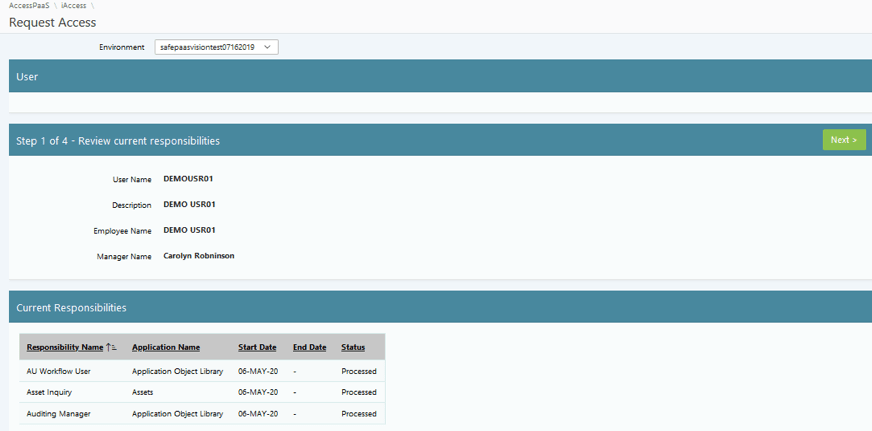
Click Next to add new responsibility and review violations.
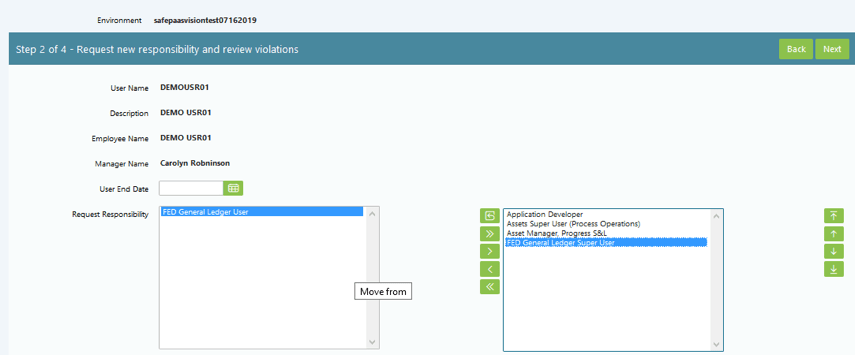
Click Next to De-provision responsibilities.
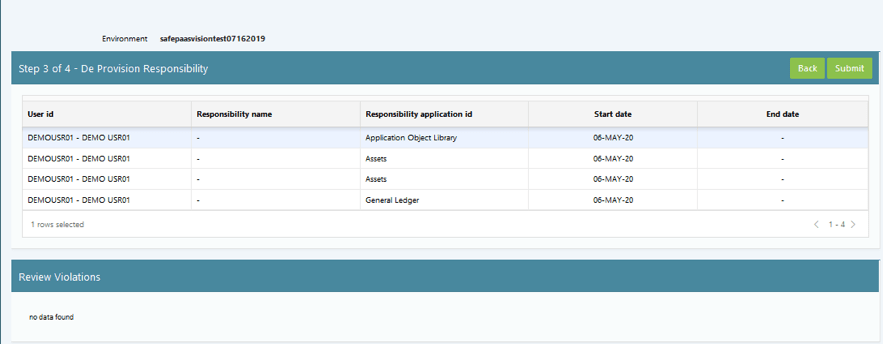
Click submit request for approval. The blow notification appears.
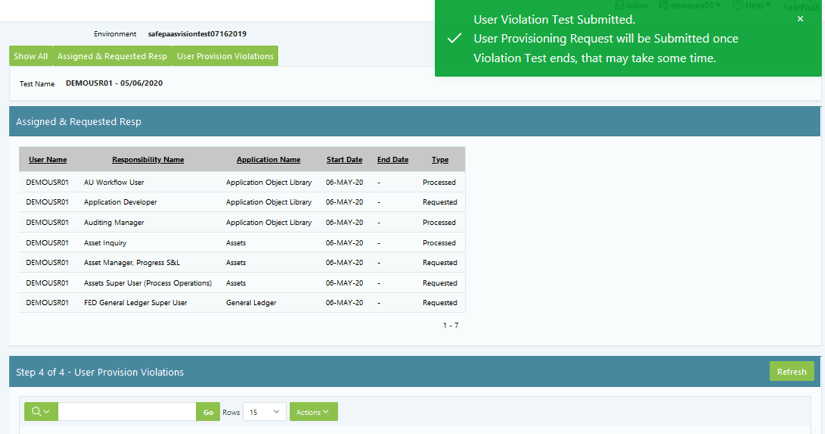
User will receive an email notification that their request has been submitted for Manager Approval.
Upon Approval from the manager, the requested responsibilities for the user will be assigned to the user.
Recommended Resources
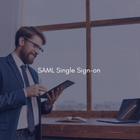
Top Feature SAML - Single sign-on
Our customers are enabling thousands of users to access SafePaaS self-service security and control monitoring services using SAML enabled single sign-on (SSO) from multiple devices using a single ID.
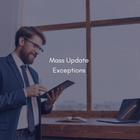
Top Feature Mass Update Exceptions
For those customers using AccessPaaS™ Policy Manager the following feature ranks third on our Top Ten most used features list.

Top Ten most used features
SafePaaS embraces customer feedback to make improvements to our platform. Over the last few months, we have actively been working with customers to discover the features they love and use the most.

